The teachers in my district have been quite bummed that Photostory would no longer run on our new laptops (Windows 7). Today, one of the technology teachers discovered you just need to install under compatibility mode.
Yippee - Here are her directions:

1. Download the Photo Story 3 and save it on the hard drive.
2. Right click on the setup file, click Properties, click Compatibility tab, under compatibility mode, check mark “Run this program in compatibility mode for:” and select “Windows XP (Service Pack 2)” from the drop down list. Click Apply and then click ok.
3. Under “Privilege level”, click “Run this program as an administrator”, click apply and then click ok.
4. Install the program and restart the computer for the changes to take effect.
Thank you, Connie!
Technorati Tags: photostory, windows7, compatibility mode
Yippee - Here are her directions:

1. Download the Photo Story 3 and save it on the hard drive.
2. Right click on the setup file, click Properties, click Compatibility tab, under compatibility mode, check mark “Run this program in compatibility mode for:” and select “Windows XP (Service Pack 2)” from the drop down list. Click Apply and then click ok.
3. Under “Privilege level”, click “Run this program as an administrator”, click apply and then click ok.
4. Install the program and restart the computer for the changes to take effect.
Thank you, Connie!
Technorati Tags: photostory, windows7, compatibility mode
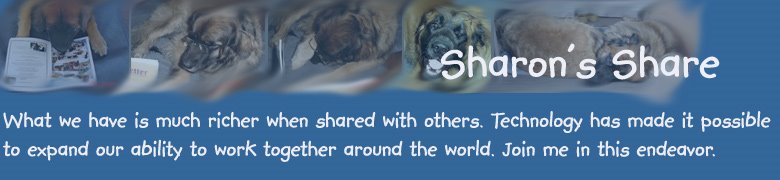
No comments:
Post a Comment